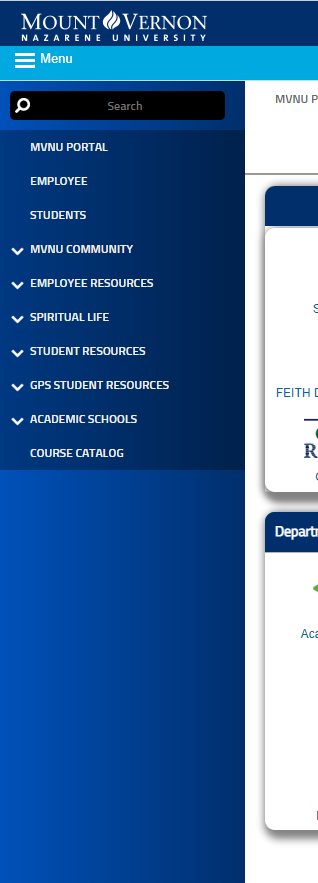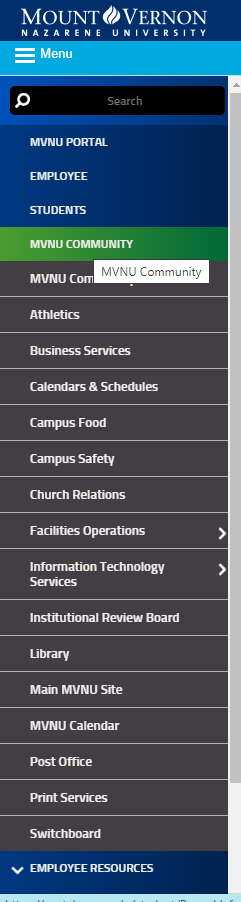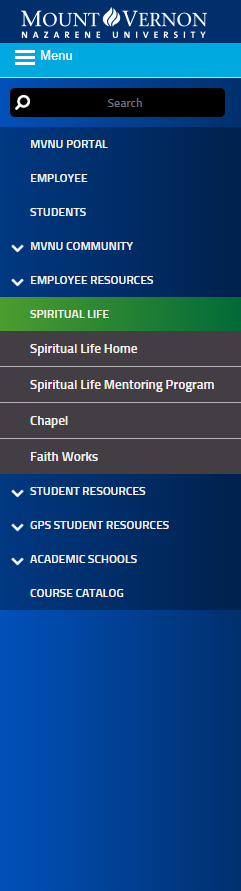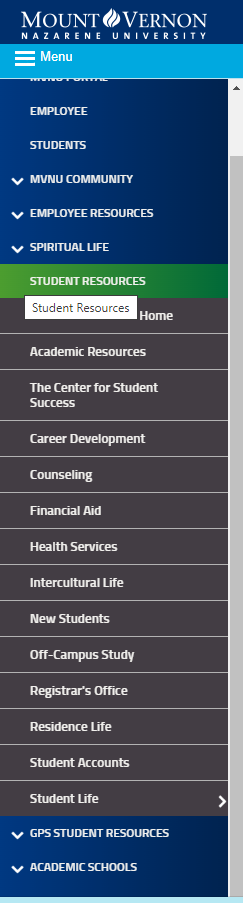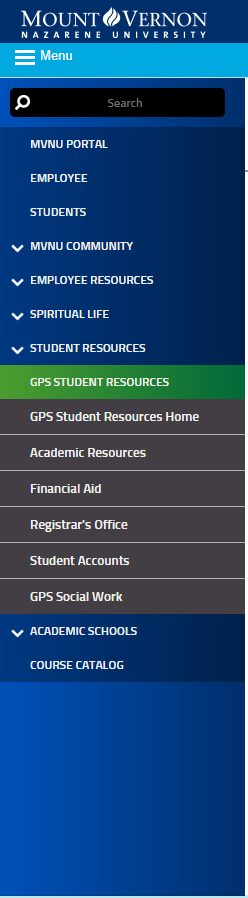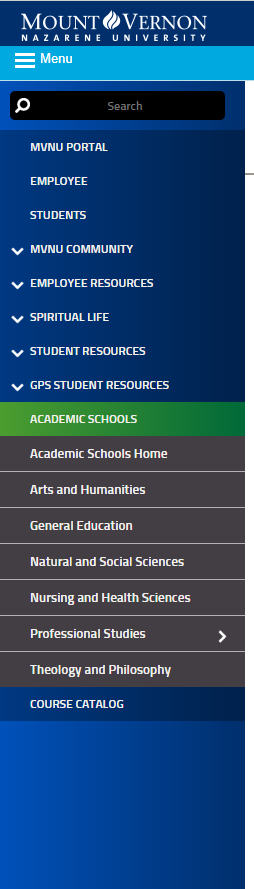Welcome to the Portal!
Open a Google Chrome or a Firefox browser and type portal.mvnu.edu into the search URL (web address bar).
Please log in with your MVNU username and password (not your entire MVNU credentialsemail address).
You will now see the main landing page. Here you can access a number of things such as your class schedule, the chapel schedule and a way to keep track of your attendance, and a variety of other websites that MVNU usesMoodle, MVNU email, Student Planning, Class Schedule, and many other important sites and resources.
Let's begin navigating the site with the box on the far left.
Here In this box are certain links to pages and pages that will help an individual with websites that are used the most at MVNU. Links for accessing things such as Moodle, email, an unofficial transcript ordering textbooks, and more. It is separated into three tabs, MVNU linksStudent, GPS Student Links, and GPS Student LinksCampus. Each tab has different links, but will lead you to similar sites, depending on what is needing accessed. For example, the "Motherboard" link under Student links, and the "IT Services" link under GPS Student links will both take you to Motherboard's website!
links for sites that are specific for each group of people at MVNU or the Campus tab will have links for sites that are for anyone at MVNU.
There is also a side bar Menu that will have more links to the left of the site, pictured here. Here you can also access different pages for things such as Pioneer Catering's website, Facilities, Campus Ministries, and other resources.
MVNU Community Tab
Campus Ministries Tab
Student Resources Tab
GPS Student Resources Tab
sites you may need or want to check out. Click on the 3 lines (looks like a hamburger!) with the word Menu beside it. This will open the side bar menu. Click on the down arrow and a list of resources will appear for you to click and choose what you would like to open.
MVNU Community Menu
Spiritual Life Menu
Student Resources Menu
GPS Student Menu
Academic Schools Menu
On the right side of the Main Landing Page is a box for MVNU Support. This box provides links to sites for technical support from MVNU's IT support and the ability to put in a request for services for IT and Facilities. The Knowledge Base icon is an online book of articles of "How To" put together by the ITS department.