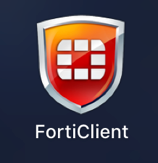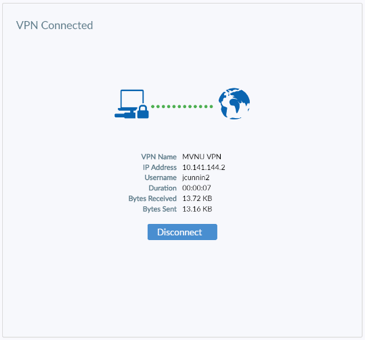| Info |
|---|
Important!VPN is not available outside of the US due to GDPR and other security limitations imposed by outside nations. |
It should be noted that you can only use the VPN when NOTE: VPN is for off campus . It will not connect if you are on campus.use. Depending on location, it may not work properly on campus. Please contact us for questions.
Instructions:
Visit here for Windows or here for Mac to access the installation file.
Download and run the installer. Don’t worry about selecting any other options, the default ones are correct.
WINDOWS OR MAC CONFIGURATION
Once downloaded and installed, find the program in the applications list or folder and open it.
Accept the terms of use and click "I accept."
Select “Configure VPN” below the icon in the middle of the main pane.
In "Connection Name" enter a name familiar to you like "MVNU VPN"
In "Remote Gateway" enter "vpn.mvnu.edu"
Select the option “Enable Single Sign On (SSO) for VPN Tunnel” as shown:
For a faster VPN login experience, check the box that says “Use external browser as user-agent for saml user authentication.” This will prompt you less often the next time you login.
Click “Save”.
Click "Connect" or "Saml Login"
If successful, the following should be displayed:
Deleting and Re-Adding a Connection
In order to delete, edit, or add a connection, open FortiClient click on the 3 lines next to the selected connection as shown:
...
"Edit the selected connection"
Choosing this option will allow you to look at the setup of the connection, which should look similar to the first-time setup that is pictured above. You can compare the information listed in the instructions above with your screen to make sure they are exact.
"Delete the selected connection"
This option will delete the selected connection. Be sure "MVNU VPN" is the connection you are deleting.
"Add a new connection"
This option will allow you to add a new connection. This process will be exactly like the first-time setup instructions that are laid out above. Refer to these directions for assistance.